Delete an uploaded file
Use these instructions to delete files from the server that were attached to clauses or terms, but are no longer in use. Such files include rates, fee schedules, translation tables, thresholds, Rev codes, etc.
To delete an uploaded file:
- Navigate to the clause or term and then in the Rates column, click the View button.
-
In the Rates window, click the [Name] Import Files tab and verify that the file to be deleted is not in use. If the file is in use and you want to delete it, you can do so without removing the information from the clause or term as long as the imported file was the last one attached.
IMPORTANT: Although information imported from files is retained when you delete the imported file, if you import another file and attach it to the clause or term, the previous information is replaced with the new information.
Files in use have highlighted rows and checked boxes at the beginning of their rows.
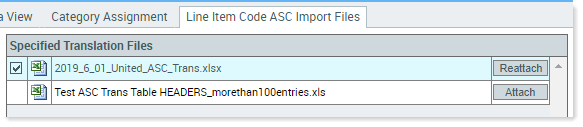
- On the right, click the Upload/Specify Files button.
- In the Upload/Specify Files dialog, on the left side in the folder view, locate and click the file to select it.
- On your keyboard, press the Delete key.
- In the confirmation dialog, click OK. The file is removed from the system.
